Everything You Need to Know About Controls For GTA San Andreas on Android, PC, Xbox..
If you’re having trouble remembering all the controls for GTA San Andreas across different platforms, you’re not alone. Whether it’s the classic controls on PS2 and Xbox or the new ones in The Definitive Edition, it can be tough to keep track, especially with all the different actions like driving, flying, and swimming.
But don’t worry, we’ve covered everything in detail! This guide breaks down the GTA San Andreas controls for PC, PS2, Xbox, and The Definitive Edition (PS4, PS5, Xbox One, Xbox Series X|S). We’ve organized everything into easy-to-read tables for on-foot actions, vehicles, planes, helicopters, bicycles, and swimming. Plus, if you want to change the controls, we’ll show you how to do that too. By the end, you’ll be able to play like a pro, no matter the platform!
Controls in GTA San Andreas For Playstation
Vehicle Controls for GTA San Andreas in Cars
When you’re not in a vehicle, San Andreas APK lets you explore on foot, interact with NPCs, and engage in action-packed missions. Mastering the on-foot controls is crucial for fighting enemies, running from the cops, or simply making your way through the vibrant streets of Los Santos.
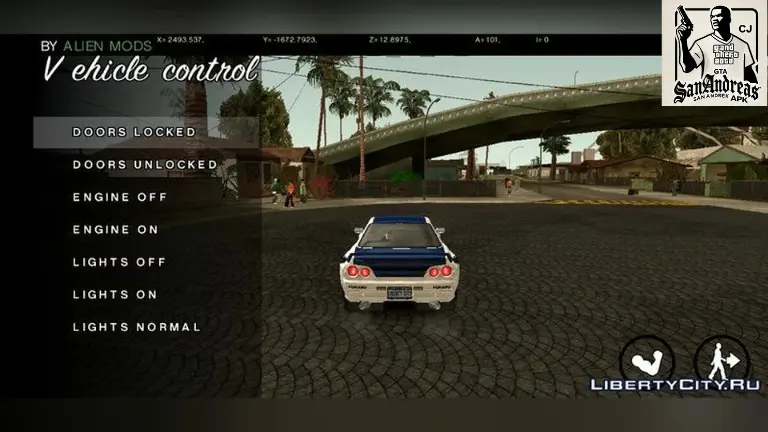
| Action | Button | Description & Tips |
|---|---|---|
| Fire | Circle | Fires your weapon (pistol, rifle, etc.). Important Point: Fire in quick bursts for better accuracy, especially when engaging enemies at medium range. |
| Aim Weapon | R1 | Aims your weapon at a target. Important Point: Hold R1 to lock onto your target, perfect for sniping or ranged combat. |
| Sprint | X | Increases your running speed. Important Point: Hold X to sprint, making it easier to escape enemies or catch up to a target. |
| Jump | Square | Makes your character jump. Important Point: Use this to clear obstacles, leap over fences, or evade enemy gunfire. |
| Enter / Exit | Triangle | Enters or exits a vehicle. Important Point: Press Triangle to jump into a car during high-speed chases or to quickly escape a sticky situation. |
| Crouch | L3 (Press Left Stick) | Makes your character crouch. Important Point: Crouch for better cover during firefights or when you need to sneak past enemies. |
| Next Weapon / Target | R2 | Switches to the next weapon or targets a new enemy. Important Point: Quickly switch between weapons depending on the situation—perfect for switching to grenades or a rocket launcher. |
| Previous Weapon / Target | L2 | Switches to the previous weapon or target. Important Point: Use this to quickly switch back to your primary weapon when things get tough. |
| Gang Active Mode | D-Pad Up | Orders gang members to follow or recruit them. Important Point: Useful during gang-related missions or when you need backup for combat. |
| Gang Passive Mode | D-Pad Down | Stops gang members from following you or engaging in combat. Important Point: Use when you need to go solo or avoid attention. |
| Positive Talk | D-Pad Right | Makes your character speak positively to NPCs. Important Point: Use to calm down aggressive pedestrians or build relationships with allies. |
| Negative Talk | D-Pad Left | Makes your character speak negatively to NPCs, potentially provoking enemies. Important Point: Use when trying to create chaos or distract people. |
| Change Camera | Select | Changes the camera perspective. Important Point: Switch between different camera views to suit your situation, whether you’re exploring or in combat. |
| Look Behind | R3 (Press Right Stick) | Looks behind you. Important Point: Keep an eye on pursuers or potential threats, especially when you’re running or driving. |
On-Foot Controls in GTA San Andreas
Cars are a major part of GTA San Andreas, and mastering their controls is essential for getting around the map and engaging in high-speed chases. Whether you’re racing through the streets or just enjoying a relaxed drive, these car controls for GTA San Andreas are vital.
| Action | Button | Description & Tips |
|---|---|---|
| Accelerate | X | Speeds up the car. Tip: Hold X to reach maximum speed, whether you’re escaping the cops or racing. |
| Reverse / Brake | Square | Reverses the car or applies the brakes. Tip: Use Square for sharp reversals or to slow down before a turn. |
| Enter / Exit | Triangle | Enters or exits a vehicle. Tip: Jump into a car during a chase to evade enemies or switch cars quickly. |
| Horn | L3 (Press Left Stick) | Honks the horn. Tip: Use it to clear pedestrians out of the way or signal other drivers in traffic-heavy areas. |
| Fire | L1 | Fires the car’s weapons (if available). Tip: Use this during car combat or when attacking other vehicles. |
| Handbrake | R1 | Activates the handbrake. Tip: Ideal for making sharp turns or drifting through corners. |
| Look Left | L2 | Moves the camera left. Tip: Useful for changing lanes or checking for incoming traffic. |
| Look Right | R2 | Moves the camera right. Tip: Perfect for quickly glancing at traffic or checking blind spots. |
| Look Behind | L2 + R2 | Looks behind your vehicle. Tip: Great for checking if the cops are tailing you or to keep track of enemies during a pursuit. |
| Next Radio Station | D-Pad Up | Switches to the next radio station. Tip: Customize your stations for the best driving soundtrack, and cycle through to keep things fresh. |
| Previous Radio Station | D-Pad Down | Switches to the previous radio station. Tip: Perfect for going back to a station you prefer. |
| Sub-Mission | R3 (Press Right Stick) | Activates sub-missions for additional tasks or challenges. Tip: Complete these for extra rewards, cash, and to improve your driving skills. |
| Change Camera | Select | Changes the camera angle. Tip: Switch to a different view to get a better perspective when driving in tight areas or in high-speed pursuits. |
| Special Control Up / Down / Left / Right | Right Stick (Up/Down/Left/Right) | Controls special vehicle functions, such as turrets or ramps. Tip: Use when you’re in specialized vehicles or need to perform tactical maneuvers during missions. |
Vehicle Controls for GTA San Andreas of Planes
Flying planes in GTA San Andreas adds a whole new dimension to gameplay. Whether you’re completing aerial missions or just climb above the city, understanding how to control aircraft is crucial.
| Action | Button | Description & Tips |
|---|---|---|
| Accelerate | X | Speeds up the plane. Tip: Hold X to take off or engage in high-speed maneuvers. |
| Brake / Reverse | Square | Slows down or reverses the plane. Tip: Use when preparing to land or need to make quick altitude adjustments. |
| Rudder Left | L2 | Turns the plane to the left. Tip: Use for sharp turns or when performing aerial stunts. |
| Rudder Right | R2 | Turns the plane to the right. Tip: Combine with roll to get more precise control over your turns. |
| Roll Left | Left Stick Left | Rolls the plane to the left. Tip: Perfect for evading enemy fire or adjusting your aerial position. |
| Roll Right | Left Stick Right | Rolls the plane to the right. Tip: Essential for keeping control during high-speed flights. |
| Pitch Forward | Left Stick Up | Tilts the plane forward. Tip: Use when diving or reducing altitude. |
| Pitch Back | Left Stick Down | Tilts the plane upward. Tip: Use when climbing or adjusting your altitude during flight. |
| Fire | L1 | Fires the plane’s primary weapons. Tip: Use this during combat missions or when engaging enemy planes. |
| Alternate Fire | Circle | Fires secondary weapons, such as rockets. Tip: Use when you need extra firepower to take out enemy vehicles or large targets. |
| Landing Gear | R3 (Press Right Stick) | Lowers or raises the landing gear. Tip: Lower the landing gear before touching down to ensure a smooth landing. |
Vehicle Controls for Helicopters in GTA San Andreas
Helicopter controls in GTA San Andreas require precision, especially when navigating tight spaces or completing aerial missions. Learn how to move your helicopter and master the skies with these essential controls for GTA San Andreas.
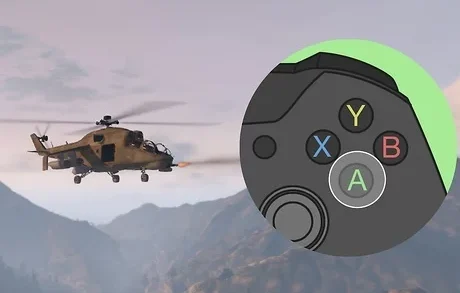
| Action | Button | Description & Tips |
|---|---|---|
| Ascend | X | Makes the helicopter rise. Tip: Hold X to gradually ascend, or tap it for smaller altitude adjustments. |
| Descend | Square | Lowers the helicopter. Tip: Use Square when you need to descend quickly or prepare to land in a specific area. |
| Rudder Left | L2 | Turns the helicopter to the left. Tip: Useful for sharp left turns or when you need to quickly adjust your flight path in tight spaces. |
| Rudder Right | R2 | Turns the helicopter to the right. Tip: Use R2 in combination with other controls to make precise adjustments during flight, especially in combat or when evading attacks. |
| Roll Left | Left Stick Left | Rolls the helicopter to the left. Tip: Perfect for dodging enemy fire or quickly changing direction when flying low or in combat zones. |
| Roll Right | Left Stick Right | Rolls the helicopter to the right. Tip: A great maneuver when you need to avoid obstacles or quickly shift your direction mid-flight. |
| Pitch Forward | Left Stick Up | Tilts the helicopter forward. Tip: Use when diving or increasing your speed in a forward direction. Perfect for aerial combat or evading pursuing enemies. |
| Pitch Back | Left Stick Down | Tilts the helicopter backward. Tip: Use for climbing or reversing your altitude. Ideal for hovering or maintaining control at high elevations. |
| Fire | L1 | Fires the helicopter’s primary weapons. Tip: Use in combat situations to clear out enemy targets or engage in dogfights with other helicopters. |
| Secondary Fire | Circle | Fires secondary weapons, like rockets or bombs. Tip: Great for taking down larger targets or clearing an area with explosive power. |
BMX / Bicycle Controls

| Action | PS4 / PS5 Control | Description |
|---|---|---|
| Pedal | X (hold) | Controls the bike’s movement. Tip: Hold to maintain a steady pace while pedaling. |
| Pedal Faster | X (tap) | Speeds up pedaling for increased momentum. Tip: Use in races or when escaping enemies. |
| Brake | SQUARE | Stops or slows the bicycle. |
| Fire Weapon | CIRCLE | Fires the equipped weapon while riding the bike. |
| Bunnyhop | L1 | Makes the bike jump into the air. Tip: Useful for crossing obstacles like small fences. |
| Bunnyhop Higher | L1 (hold) | Performs a higher jump. Tip: Hold longer for scaling taller barriers. |
| Ring Bell | L3 (click) | Rings the bicycle bell. Tip: Fun for NPC interactions or signaling in-game pedestrians. |
Swimming Controls
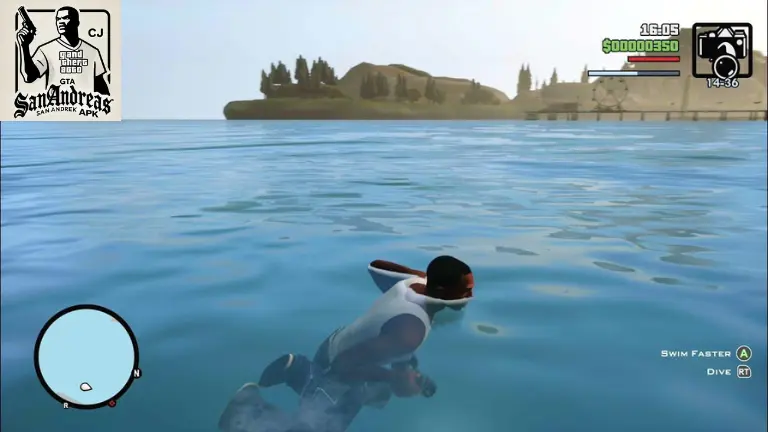
| Action | PS4 / PS5 Control | Description |
|---|---|---|
| Swim Fast | X (hold) | X (Hold) button controls CJ swim at a consistent, faster pace. Tip: Hold for steady traversal across large water areas. |
| Swim Very Fast | X (tap) | Increases CJ’s swimming speed temporarily. Tip: Great for evading enemies or covering short distances quickly. |
| Jump | SQUARE | Allows CJ to jump out of the water when near land or objects. |
| Dive Underwater | R2 | Makes CJ dive below the surface. Tip: Use for underwater exploration, but monitor CJ’s oxygen level! |
Why this Guide Is Useful?
- BMX/Bicycle Controls: Essential for navigating tight spots, performing tricks, and completing missions involving bicycles.
- Swimming Controls: Critical for missions requiring water traversal and collecting underwater items.
This guide is good for PlayStation players to enhance gameplay and their experience in controls for GTA San Andreas.
Controls GTA San Andreas for Xbox Consoles
Here you know about controls for GTA San Andreas for the on-foot, vehicle, plane, helicopter, BMX / Bicycle and Swimming in GTA San Andreas on Xbox consoles, with added descriptions to enhance yours understanding and gameplay experience.
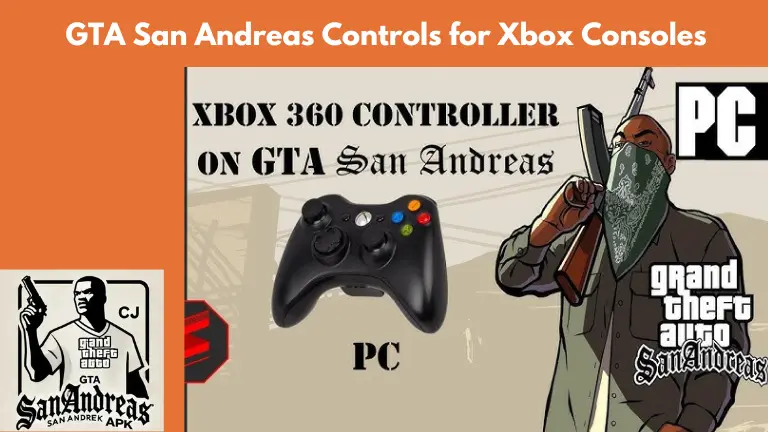
On-Foot Controls For GTA San Andreas
| Action | Button | Description & Tips |
|---|---|---|
| Fire | B | Fires the equipped weapon. Tip: Use carefully in crowded areas to avoid unwanted attention. |
| Aim Weapon | RT | Activates aiming mode for precision targeting. |
| Sprint | A | Makes CJ sprint. Tip: Use for quick escapes or covering ground faster. |
| Jump | X | Makes CJ jump. Tip: Use to scale fences or leap across gaps. |
| Enter / Exit Vehicle | Y | Gets CJ into or out of a vehicle. |
| Crouch | Left Analog Stick (Press) | Allows CJ to crouch for stealth or cover. Tip: Combine with aiming for more accuracy. |
| Next Weapon / Target | RB | Switches to the next weapon in your inventory or targets the next enemy. |
| Previous Weapon / Target | LB | Switches to the previous weapon or targets the previous enemy. |
| Gang Active Mode (Follow) | D-Pad Up | Commands recruited gang members to follow you. |
| Gang Passive Mode (Stop) | D-Pad Down | Commands gang members to stop moving. |
| Positive Talk | D-Pad Left | Interacts positively with NPCs. |
| Negative Talk | D-Pad Right | Responds negatively to NPCs. |
| Change Camera | Select | Switches between different camera angles. |
| Look Behind | Right Analog Stick (Press) | Quickly checks behind CJ. Tip: Useful for spotting pursuers. |
Vehicle Controls for GTA San Andreas
| Action | Button | Description & Tips |
|---|---|---|
| Accelerate | RT | Speeds up your vehicle. Tip: Use gently for precise maneuvers or full press for max speed. |
| Brake / Reverse | LT | Slows down or reverses your vehicle. |
| Enter / Exit Vehicle | Y | Makes CJ enter or leave a vehicle. |
| Horn | Left Analog Stick (Press) | Activates the vehicle’s horn. Tip: Use sparingly in crowded streets. |
| Fire | B | Fires the equipped weapon while driving. |
| Handbrake | X | Enables sharp turns or drifting. |
| Look Left | LB | Adjusts the camera to look left while driving. |
| Look Right | RB | Adjusts the camera to look right while driving. |
| Look Behind | RB + LB | Lets you check directly behind your vehicle. |
| Next Radio Station | D-Pad Up | Changes to the next radio station. |
| Previous Radio Station | D-Pad Down | Switches to the previous radio station. |
| Sub-Mission | Right Analog Stick (Press) | Starts or stops a sub-mission, like taxi or vigilante missions. |
| Change Camera | Back | Switches camera views while driving. |
| Special Control (Up / Down / Left / Right) | Right Stick Up/Down/Left/Right | Controls unique vehicle features like cranes or firetruck hoses. |
| Trip Skip | D-Pad Right | Skips long trips during certain missions. |
Plane Controls for GTA San Andreas
| Action | Button | Description & Tips |
|---|---|---|
| Accelerate | RT | Increases the plane’s speed. |
| Brake / Reverse | LT | Slows down the plane or reverses on the ground. |
| Rudder Left / Right | LB / RB | Adjusts the yaw of the plane for small directional changes. |
| Roll Left / Right | Left Stick Left / Right | Tilts the plane for banking turns. |
| Pitch Forward / Back | Left Stick Up / Down | Adjusts the nose of the plane up or down. |
| Raise / Lower Landing Gear | Right Analog Stick (Press) | Toggles the landing gear. Tip: Keep it raised for smoother flight. |
| Fire | B | Activates the primary weapon, like machine guns. |
| Alternate Fire | A | Fires alternative weapons, such as rockets. |
Helicopter Controls for GTA San Andreas
| Action | Button | Description & Tips |
|---|---|---|
| Ascend | RT | Makes the helicopter rise. |
| Descend | LT | Lowers the helicopter. |
| Rudder Left / Right | LB / RB | Adjusts the yaw for small direction changes. |
| Roll Left / Right | Left Stick Left / Right | Tilts the helicopter for sharper maneuvers. |
| Pitch Forward / Back | Left Stick Up / Down | Adjusts the nose of the helicopter for movement forward or backward. |
| Fire | B | Shoots the primary weapon, like mounted machine guns. |
| Secondary Fire | A | Launches alternative weapons, such as missiles. |
BMX / Bicycle Controls for GTA San Andreas
| Action | PS2 | Xbox | Description |
|---|---|---|---|
| Pedal | X (hold) | RT (hold) | Controls the bike’s movement. Tip: Hold for steady pedaling. |
| Pedal Faster | X (tap) | RT (tap) | Makes CJ pedal faster for speed boosts. Tip: Use for quick getaways or races. |
| Brake | SQUARE | LT | Stops or slows down the bicycle. |
| Fire Weapon | CIRCLE | B | Fires the equipped weapon while on the bike. |
| Bunnyhop | L1 | LB | Makes the bike jump. Tip: Use to jump over small obstacles like fences. |
| Bunnyhop Higher | L1 (hold) | LB (hold) | Performs a higher jump. Tip: Perfect for scaling taller barriers. |
| Ring Bell | L3 (click) | L3 (click) | Rings the bicycle bell. Tip: Use for fun or to alert NPCs in your path. |
Swimming Controls for GTA San Andreas
This table has complete guide about swimming controls for GTA San Andreas, covering all modes of transport and activities for PS2 and Xbox.
| Action | PS2 | Xbox | Description |
|---|---|---|---|
| Swim Fast | X (hold) | A (hold) | Makes CJ swim at a faster pace. Tip: Hold for steady, quick movement across water. |
| Swim Very Fast | X (tap) | A (tap) | Accelerates CJ’s swimming for short bursts. |
| Jump | SQUARE | X | Makes CJ jump out of the water when near land or objects. |
| Dive Underwater | CIRCLE | B | CIRCLE and B controls buttons allows CJ to dive below the surface for underwater exploration. Tip: Watch the oxygen bar! |
GTA San Andreas Controls for Nintendo Switch
GTA San Andreas is now officially available on the Nintendo Switch, and fans are thrilled to experience the classic open-world game on the go. However, the exact controls for GTA San Andreas on the Switch haven’t been fully detailed by Rockstar Games yet. Here’s what we currently know and What You’ll Find?
Overview of Controls For GTA San Andreas
While the official control layout is yet to be released, based on other open-world games on the Switch, we can make an educated guess about how the controls for GTA San Andreas might work. Here are some potential layouts:
- Movement: Left Joy-Con or Pro Controller analog stick
- Camera Control: Right Joy-Con or Pro Controller analog stick
- Action Buttons: A, B, X, and Y buttons will likely correspond to actions like jumping, interacting, or switching weapons
- Driving: L/R buttons for acceleration/brakes, ZL/ZR for nitro or special vehicle controls
- Map and Menu: + or – buttons, or perhaps the touchscreen for quick navigation (if supported)
What You’ll Find?
- Customizable Controls: It’s common for games on the Switch to allow players to customize their control schemes. We expect the same for GTA San Andreas, letting players set up controls that are comfortable for their play style.
- Use of Gyroscope/Touchscreen: While it hasn’t been confirmed, the Switch’s gyroscope and touchscreen features might be used for specific functions (like aiming or navigating the map).
Stay Tuned for Updates
As Rockstar Games releases more details, we will update this section with the exact controls for GTA San Andreas on the Nintendo Switch. Make sure to check back soon!
On-Foot Controls in GTA San Andreas (PC)
Mastering the on-foot controls is essential for missions, exploration, and combat in GTA San Andreas.
| Action | Default PC Control | Description & Tips |
|---|---|---|
| Move Character | W A S D (or Arrow Keys) | Basic movement for CJ. Tip: Use W A S D for precise control while navigating the map. |
| Look / Turn Camera | Mouse | Adjusts the camera angle. Tip: Use to get better views of your surroundings. |
| Jump / Climb / Block | Shift | Makes CJ jump or climb obstacles. Tip: Use near walls to scale fences quickly. |
| Crouch | C | Lowers CJ into a stealth position. Tip: Use for improved accuracy while aiming. |
| Run | Space (Hold) | CJ moves faster than walking. Tip: Useful for covering ground quickly. |
| Sprint | Space (Tap) | Makes CJ sprint. Tip: Monitor stamina to avoid fatigue. |
| Walk Slowly | Alt | CJ moves at a slow pace. Tip: Ideal for stealth missions. |
| Enter / Exit Vehicle | F | Gets CJ in or out of vehicles. |
| Attack / Fire Weapon | Left Mouse Button | Shoots or attacks with a melee weapon. Tip: Use with Right Mouse Button for better aim. |
| Target / Aim Weapon | Right Mouse Button | Locks onto targets. Tip: Hold for first-person aiming. |
| Previous Weapon / Target | Q / Mouse Wheel Up | Switches to the previous weapon or target. Tip: Use in combat to cycle quickly between weapons. |
| Next Weapon / Target | E / Mouse Wheel Down | Switches to the next weapon or target. |
| Look Behind | NUM 1 / Middle Mouse Button | Lets you view what’s behind CJ. Tip: Great for avoiding ambushes or during chases. |
| Reset Camera / View Stats | Tab | Resets the camera to default position. |
| Sniper Rifle: Zoom In | Page Up / Mouse Wheel Up | Zooms in with a sniper rifle. |
| Sniper Rifle: Zoom Out | Page Down / Mouse Wheel Down | Zooms out with a sniper rifle. |
| Gang Active Mode (Follow) | G | Orders gang members to follow CJ. Tip: Use in gang wars for extra backup. |
| Gang Passive Mode (Stop) | H | Commands gang members to stop moving. |
| Positive Response | Y | CJ responds positively to NPC interactions. |
| Negative Response | N | CJ responds negatively to NPC interactions. |
| Change Camera Mode | V | Cycles through different camera angles. Tip: Switch to find the best view for gameplay. |
| Pause Menu | ESC | Opens the pause menu. |
Vehicle Controls in GTA San Andreas (PC)
Vehicles play a central role in GTA San Andreas. These controls ensure smooth navigation and better performance in chases or missions.
| Action | Default PC Control | Description & Tips |
|---|---|---|
| Accelerate | W | Moves the vehicle forward. Tip: Hold for full speed or tap for precise acceleration. |
| Brake / Reverse | S | Slows down or reverses the vehicle. Tip: Combine with handbrake for sharper stops. |
| Steer Left / Right | A / D | Controls the direction of the vehicle. |
| Lean Forward (Bike Stoppie) | ↑ | Shifts weight forward on bikes. Tip: Perform stunts or increase speed downhill. |
| Lean Back (Bike Wheelie) | ↓ | Shifts weight backward on bikes. Tip: Great for wheelies or stabilizing on rough terrain. |
| Exit Vehicle | F | CJ gets out of the vehicle. |
| Fire Weapon / Nitrous | Left Mouse Button / Ctrl | Shoots a weapon or activates nitrous (if installed). |
| Handbrake | Space | Allows for quick, sharp turns. Tip: Use in combination with steering for drifting. |
| Look Left | Q | Lets CJ look to the left of the vehicle. |
| Look Right | E | Lets CJ look to the right of the vehicle. |
| Look Behind | Q + E | Lets CJ look behind the vehicle. |
| Horn / Siren | H | Activates the horn or siren. |
| Change Radio Stations | Mouse Wheel Up / Down | Switches between radio stations. |
| Toggle Sub-Mission | 2 / NUM + | Starts or stops sub-missions (e.g., taxi jobs). |
| Trip Skip | Y | Skips a long trip if you’ve failed a mission and are retrying it. |
| Change Camera Mode | V | Cycles through different camera angles. |
BMX / Bicycle Controls in GTA San Andreas (PC)
| Action | Default PC Control | Description & Tips |
|---|---|---|
| Pedal | W (Hold) | Makes CJ pedal at a steady pace. Tip: Hold for continuous speed. |
| Pedal Faster | W (Tap) | Speeds up the pedaling. Tip: Tap rhythmically for higher speeds or quick escapes. |
| Brake | S | Slows down or stops the bicycle. |
| Fire Weapon | Left Mouse Button | Shoots a weapon while on the bike. |
| Bunnyhop | Shift | Makes CJ perform a bunny hop. Tip: Use to jump over small obstacles. |
| Bunnyhop Higher | Shift (Hold) | Allows for higher jumps. Tip: Hold longer for greater height when clearing barriers. |
Plane & Helicopter Controls in GTA San Andreas (PC)
| Action | Default PC Control | Description & Tips |
|---|---|---|
| Thrust / Ascend | W | Accelerates the plane or ascends a helicopter. |
| Reverse / Descend | S | Slows down the plane or descends a helicopter. Tip: Use when landing or avoiding obstacles. |
| Rudder Left / Right | Q / E | Controls yaw movement for minor adjustments while flying. |
| Roll Left / Right | A / D | Tilts the plane left or right. Tip: Combine with pitch for sharp turns. |
| Pitch Forward / Back | ↑ / ↓ | Moves the plane’s nose up or down. |
| Raise / Lower Landing Gear | CAPS | Toggles the landing gear. Tip: Keep the gear raised for smoother flight and lower it for landing. |
| Target Hydra Missiles | Space | Targets enemies when flying the Hydra jet. Tip: Hold for precise aiming. |
| Auto-Hover / Police Spotlight | H | Activates hover mode for helicopters or turns on the police spotlight. |
| Primary Weapon | Left Mouse Button | Fires the main weapon (e.g., Hydra’s machine gun). |
| Alternative Weapon | Ctrl | Fires alternative weapons (e.g., rockets). |
| Turret / Camera | Arrow Keys | Controls the camera view or turret on armed aircraft. |
Swimming Controls in GTA San Andreas (PC)
| Action | Default PC Control | Description & Tips |
|---|---|---|
| Swim Fast | Space (Hold) | Increases swimming speed. Tip: Hold Space for sustained movement. |
| Swim Very Fast | Space (Tap) | Speeds up swimming in short bursts. |
| Jump | Shift | Allows CJ to jump out of water onto land. |
| Dive Underwater | Left Mouse Button / Ctrl | Makes CJ dive beneath the surface. Tip: Monitor CJ’s lung capacity underwater. |
These tables now include all controls for GTA San Andreas BMX, Plane & Helicopter, and Swimming. Each table is designed to provide quick reference while also offering useful gameplay tips for players to enhance their experience in GTA San Andreas.
How to Change GTA San Andreas Controls on PC
In both the original and The Definitive Edition of GTA San Andreas, controls can be customized for a personalized gaming experience.
Steps to Change Controls in the Definitive Edition
- Go to Options in the main menu.
- Select the Controls Tab.
- Choose Control Scheme.
- Pick between Modern, Modern Alt, or Classic.
Steps to Change Controls in the Original PC Version
- Select Options from the main menu.
- Choose Controller Setup, then Redefine Controls.
- Select either Foot Controls or Vehicle Controls.
- Click the action you want to change and press the new key or button.
Tip: If the controls for GTA San Andreas glitch (e.g., ESC not working), then delete the gtasa.set file, and User Files folder to restore defaults.
